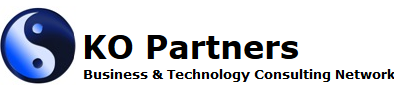Accessibility Statement
KO Partners is committed to providing a website that is accessible to the widest possible audience,
regardless of circumstance and ability. To meet this commitment, we work with an independent agency
to periodically assess and verify our site. We seek to conform to the Web Content Accessibility Guidelines
(WCAG), published by the World Wide Web Consortium (W3C) to help us provide a site that is more user friendly to everyone.
KO Partners makes every effort to provide a good experience to all visitors to our site.
If you have any comments and or suggestions on improving the accessibility of our site,
please don't hesitate to contact us by e-mailing
comment@ko-partners.com . Your feedback will
help us make improvements.
Accessibility Tips
To have the best experience on our site, we suggest that you take advantage of all opportunities to increase accessibility and customization that are available. The following two tips should help you:
How to Change Text Size
On most browsers, try holding down the Ctrl key and scrolling the mouse wheel (if you have one), or hold down the
Ctrl key and at the same time, push the - or + key.
In Firefox and Internet Explorer, click the "View" menu, then select "Zoom" and then choose the whether
you would like toincrease the size (zoom in) or decrease the size (zoom out).
In Google Chrome, click the customize button (spanner icon), then select the plus or minus buttons to zoom.
How to Change Color Contrast
To change the color contrast on your entire computer: